File sharing
Connect your iPad to a computer with a cable.
Launch iTunes on Windows and Finder on a Mac
Read about file transfer at Apples website
Transfer using Dropbox
Open "Settings"in ![]() and tap on "Connect to Dropbox"
and tap on "Connect to Dropbox"
Enter your Dropbox login if you already have a login you want to use.
Otherwise, select "Create Account" at the bottom.
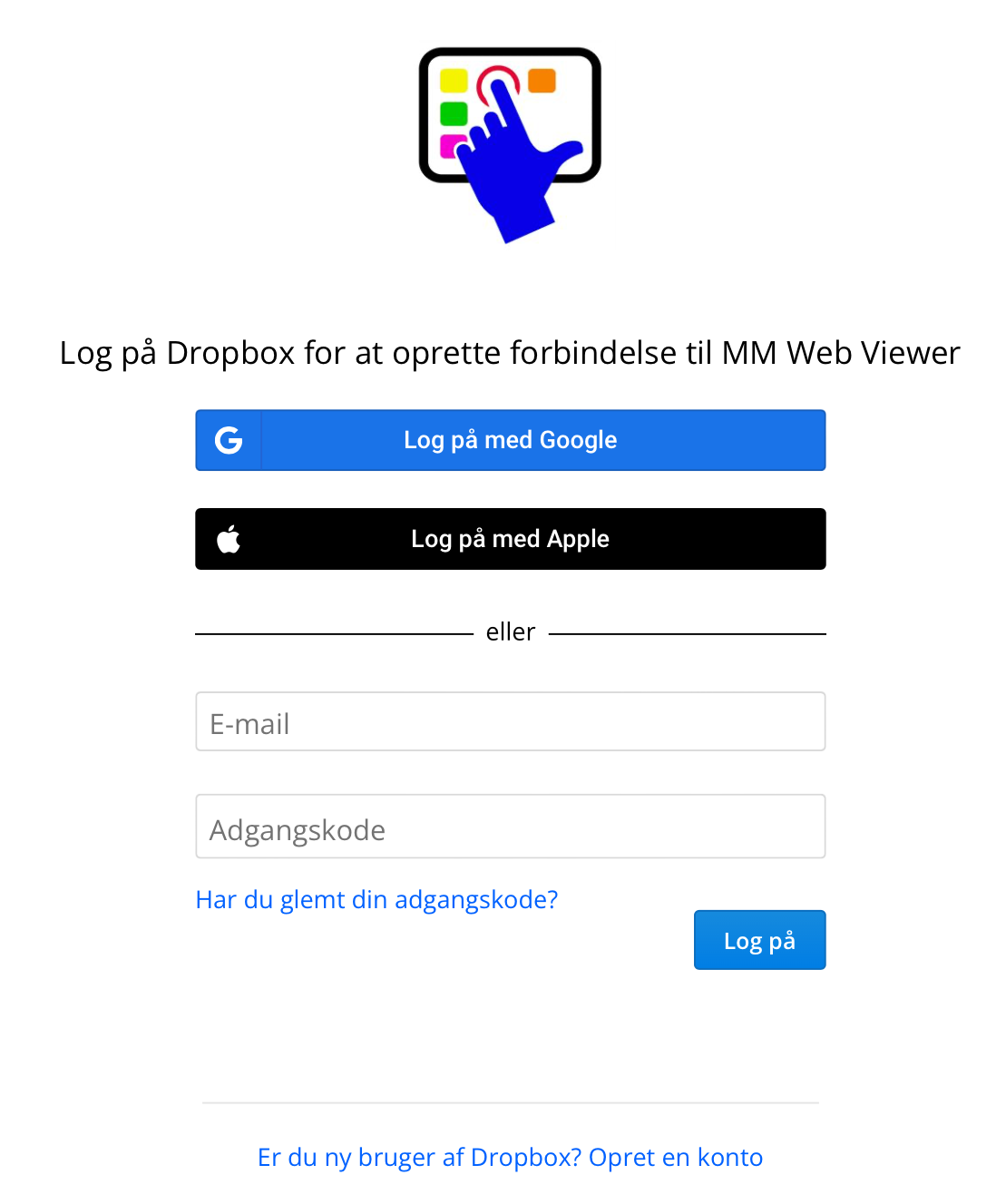
Do you want to save your password?
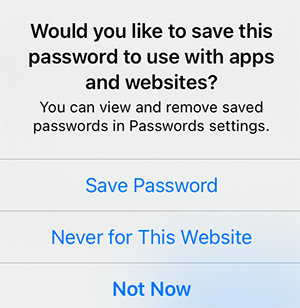
It is not necessary.
You are logged in to the app until you disconnect it yourself.
If you do save your password, it is available for other apps and browsers.
Although you disconnects Dropbox in ![]() , the password is still stored until you delete it in iPad settings.
, the password is still stored until you delete it in iPad settings.
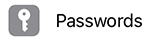
Give the app access to the folder MM Web Viewer.
It's a folder created in your Dropbox as a subfolder in the "Apps" folder.
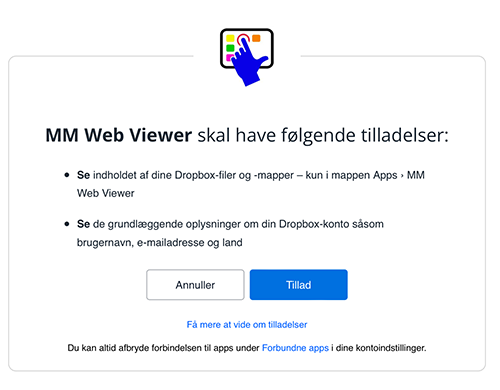
![]() does not have access to your entire Dropbox, but only to this special folder.
does not have access to your entire Dropbox, but only to this special folder.
This is where you need to put your projects.
They must be wrapped in a zip file .
Read about how to get your presentations ready
Then open www.dropbox.com on your PC and log in using the same email adress and password.
Here you will find the folder MM Web Viewer as a subfolder in Apps .
This is where your projects should be uploaded as zip files.
You can choose to install the Dropbox program on the PC.
It allows you to have Mediamixer transfer the project automatically.
However, you can also just upload in a browser.